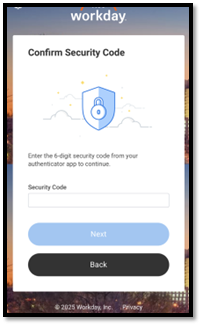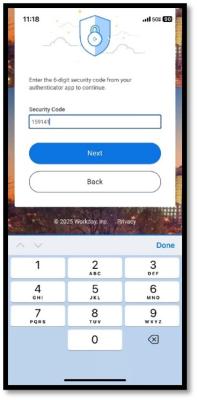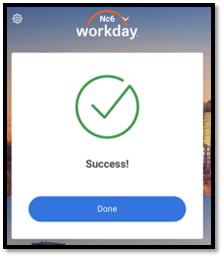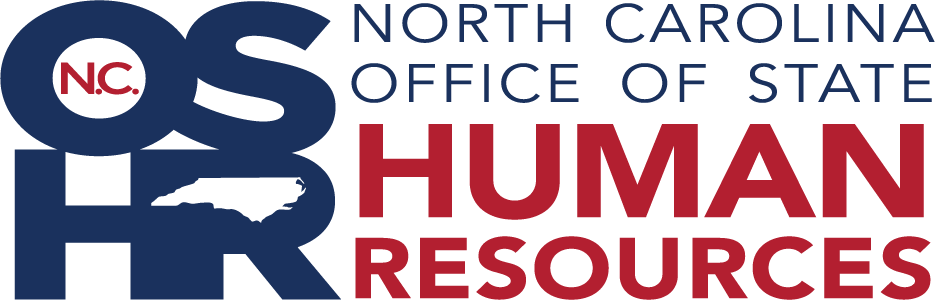Workday MFA Setup on Personal Devices
This page details the steps on how to set up multi-factor authentication (MFA) for Workday utilizing a mobile device. This may require the use of a separate authentication app, such as Microsoft (MS) Authenticator.
Note: If you already use Single Sign-On (SSO) as a North Carolina state employee, you are not required to download the MS Authenticator app. You may continue to use the authentication method you selected when setting up. This includes options for a phone call, text, or MS Authenticator.
State employees who do not have SSO accounts with a state email address should have received temporary Workday credentials from their manager. Please use those credentials while following along. This access is referred to as Workday Native Access.
Instructions
Step 1: Download the Workday App
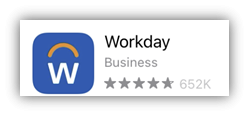
Download and install the Workday App on your smart device from the Apple App Store or the Google Play Store.
Step 2: Set Up the Workday App
Open the Workday app. You will need an organizational ID to get started.
The organizational ID for the State of North Carolina is: nc
Enter the organizational ID in the blue outlined box, next to the building icon.
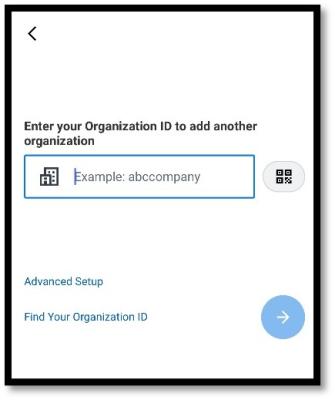
Step 2A: SSO Employee Instructions
If you are a state employee who uses SSO, please use the first login option, "State Login-SSO." Follow the standard process for logging in. You will land on the home page of the Workday employee hub.
You're done! You may disregard the remaining instructions.
Step 2B: Non-SSO Employee Instructions
If you are a state employee without an email address, enter “NC” as your organizational ID and please use the second option “Non-SSO State Employees and Pre-Hire” to log in. Your temporary Workday credentials will be provided in a notification received through your chain of command. Please use that notification while following along. This access is referred to as Workday Native Access.
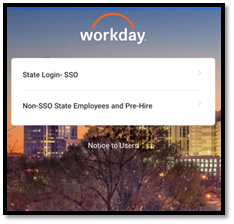
Enter the credentials you received on the letter from your agency manager and click on the “Sign In” button.
Step 3: Download the MS Authenticator App
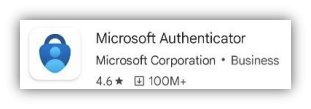
Workday will prompt you for additional security using MFA. The State of N.C. recommends the MS Authenticator App. If you already use other authenticator applications, you may continue to use that instead. Our instructions assume you use the MS Authenticator. When at this screen, click “Set Up Now”.
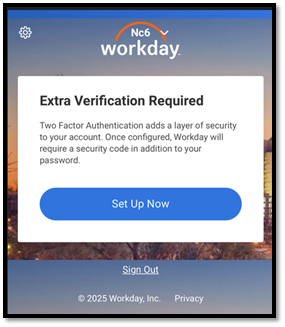
Step 4: Configure the MS Authenticator App
The Workday app will provide you with a secret key. Write down the secret key. Note: If you do not complete the full process and have to start over you will get a new secret key.
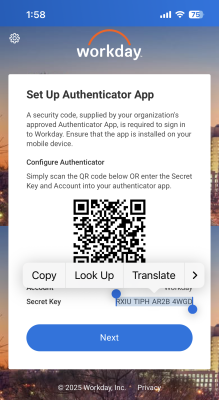
Step 4A: Add a New Account
Click the plus sign in the top-right corner to add a new account.
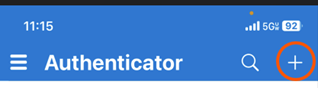
Step 4B: Sign In
- Select “Other” then “Enter Code Manually” and a new “Add Account” screen appears.
- For Account Name, enter “Workday”.
- Enter the Secret Key manually that you wrote down in Step 4.
- Click “Finish”.
- As soon as you click Finish a new Code will generate in MS Authenticator.
Note: this code will change every 30 seconds.
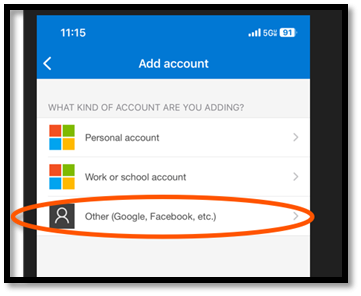
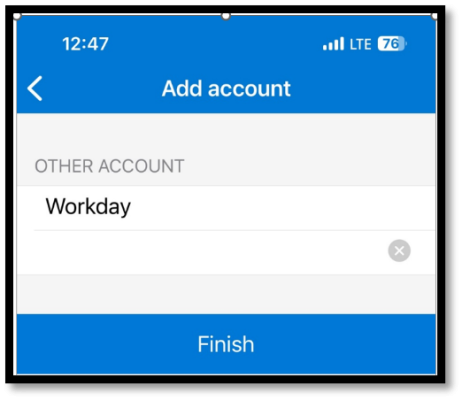
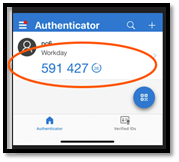
Step 5: Sign in to the Workday App
1. Switch back to the Workday App, Confirm Security Code by entering the 6-digit number from the Authenticator App.
2. Click Next.