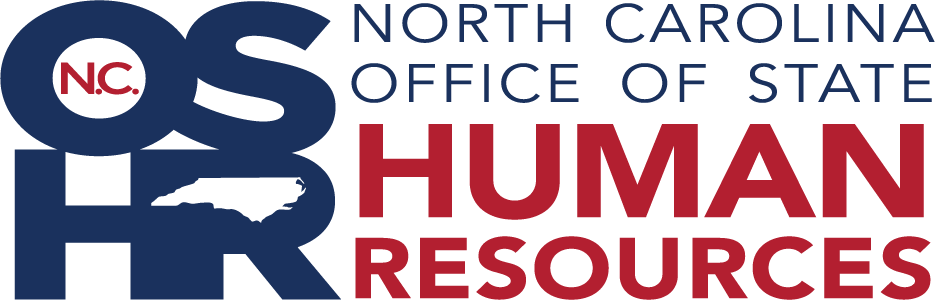LinkedIn Learning Access Instructions
Eligible employees of the State of North Carolina can access a vast library of LinkedIn Learning training courses through the NC Learning Center by following the steps below:
From the NC Learning Center Home Page, click to insert your cursor in the learning search box, then press enter.

The Learning Search screen will appear. On the left side of your screen, click on the v carrot beside “Provider.” A drop-down box will appear. Scroll down until you see LinkedIn Learning.

Select a course from the LinkedIn Learning catalog of over 20,000 items now available to you.

Click Launch to open the course.

You may be asked to pick an account. Be sure to select your state account.

The course will open in a new window. If it does not, be sure to check for a pop-up blocker. The new window displays your State of NC LinkedIn Learning account.

Once you have completed your selected course, you can explore your State of NC LinkedIn Learning account using the Menu icons on the left side of your open course.

For more information on using these features, take our brief training course: "Getting Started With LinkedIn Learning."